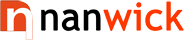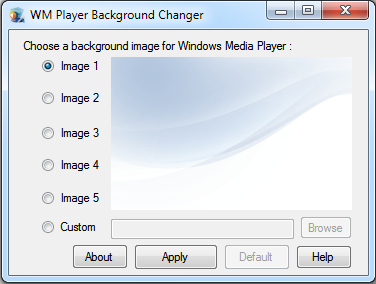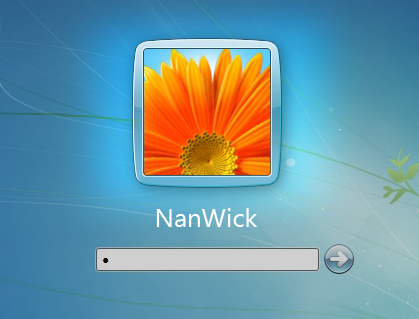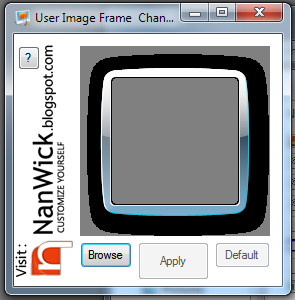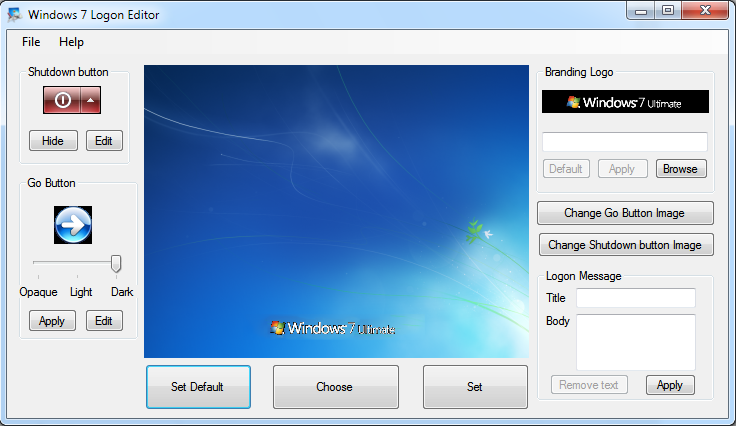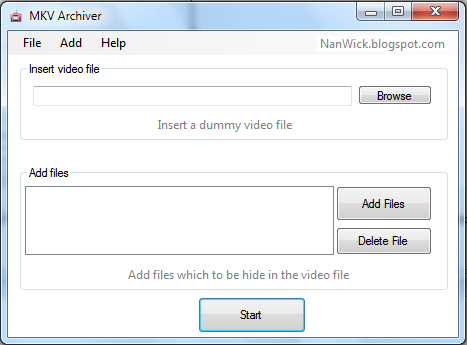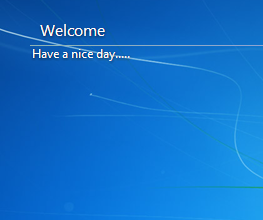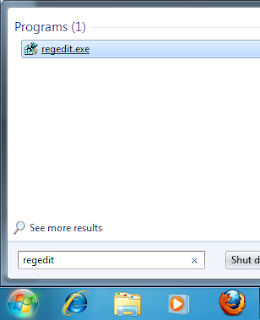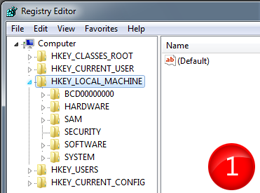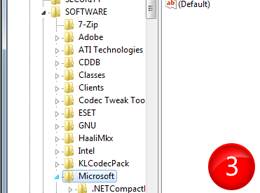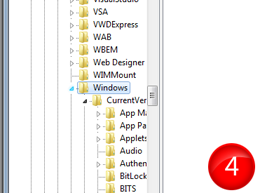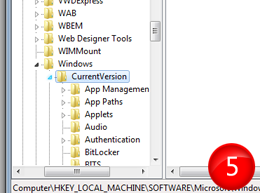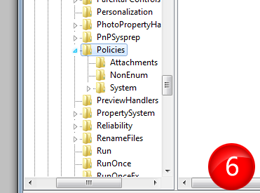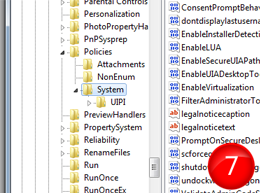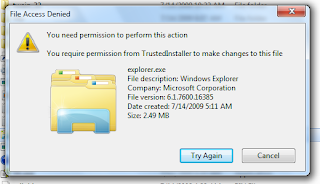NanWick is introducing a tool to change Windows Media Player 12 Background Image.
This tool will help you change Windows Media Player 12 Library Background Image into your desired one. It includes five pre-build images (Which are created by Microsoft guys).
To change WM Player Library background image using this tool :
1.Select Custom button.
2.Click Browse and select a PNG Image.
3.Click Apply button.
You can also switch between five pre-build images. Click Default button to restore original Background image.
Download this tool using the following link :
This tool will help you change Windows Media Player 12 Library Background Image into your desired one. It includes five pre-build images (Which are created by Microsoft guys).
To change WM Player Library background image using this tool :
1.Select Custom button.
2.Click Browse and select a PNG Image.
3.Click Apply button.
You can also switch between five pre-build images. Click Default button to restore original Background image.
Download this tool using the following link :