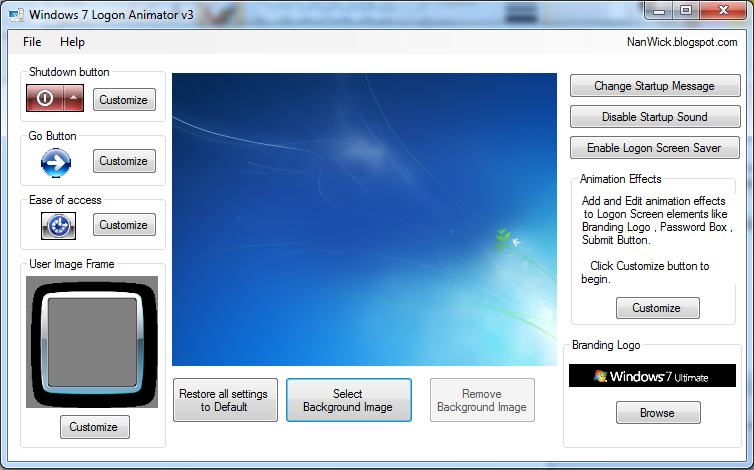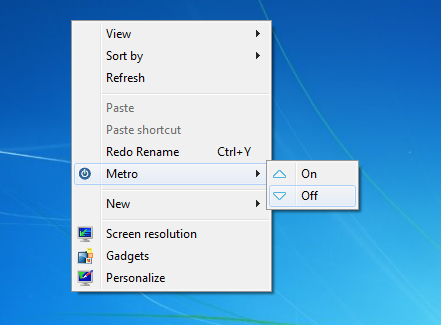Windows 7 became the favorite operating system for the most of Windows users. One of the attractive feature of Windows 7 is it's logon screen itself. But, since it is appears in each time when you power on the system,it might be boring to see the same thing again and again. Many of us think that "It might be better to customize it". But Microsoft had not created an option to do the same inside Windows 7 .These thoughts had led me to create the 3rd updated version of our most popular tool Windows 7 Logon Editor.
Since there are a lot of tools named as Windows 7 Logon Editor available on the web,the name of our tool is changed to Windows 7 Logon Animator.
The new version is coming with some new features :
Windows 7 Logon Screen Saver
It allows you to enable screen saver at the logon itself.
Note : Screen savers which require DirectX could not be used in this method.
Animate Windows 7 Logon elements
It allows you to give simple animation effects to your WIndows 7 Logon screen elements. Check examples :
Since there are a lot of tools named as Windows 7 Logon Editor available on the web,the name of our tool is changed to Windows 7 Logon Animator.
The new version is coming with some new features :
Windows 7 Logon Screen Saver
It allows you to enable screen saver at the logon itself.
Note : Screen savers which require DirectX could not be used in this method.
Animate Windows 7 Logon elements
It allows you to give simple animation effects to your WIndows 7 Logon screen elements. Check examples :
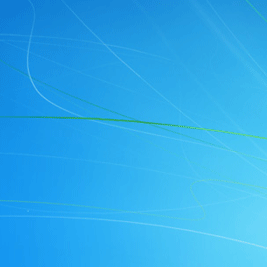 Normal |
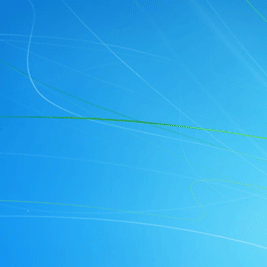 Fly from left |
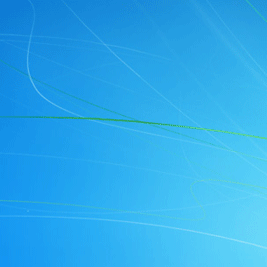
Ascent
|
And it also includes features of our older versions :
- Customize Ease of access button.
- Customize User Image Frame.
- Customize Shutdown Options button.
- Enable/Disable Startup Sounds.
- Change Logon Screen Background.
- Show/Hide shutdown button.
- Edit shutdown button image.
- Set transparency to Go button.
- Edit go button image.
- Change branding logo.
- Add logon message.