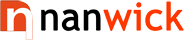Microsoft is back with the brand new edition of Windows series called Windows 10. Apart from the code names Windows 9, Windows Threshold and Windows TH Microsoft officially announced the name of their new operating system will be Windows 10.
To save time, some of 3rd party application developers used shorthand to check the windows edition. Instead of Windows 95 and 98 they used Windows 9 only. This will also help such applications to run on the new Windows platform without causing any errors.
You can download Windows from following link :
Windows 10 has the same system requirements as that of Windows 8/8.1. More specifically :
If you're not sure about your these things, dont worry - Windows will check your PC and make sure that you can install the preview.
1. Start Menu is Back with Lot of New Features
Start Menu was the main gateway to the installed programs of Windows Operating system. In Windows 8 Start Menu was thrown out and a new screen with enhance features were placed. But Start screen was targeted to touch screen users and removal of start menu was a big disappointment for non-touch users.
Now Microsoft is back with old good start menu with lot of new features. New start menu includes tile's of start screen including live tiles.And it is highly customizable. Search is able to give results from your PC and the web. You can make most of your search with start menu without going to a browser.
2. Ease of access of Store Apps
Windows Store apps aka Metro apps was introduced in Windows 8. When you run an app it's opened in full screen. It was difficult to use both desktop and Store apps together. In Windows 10 users are able to Store apps in full screen mode as well as window mode. Those can be maximized, minimized or closed with title-bar buttons and move around the desktop as normal desktop programs.
3. Task View Button
Windows 10 includes a new button on Task bar called Task-view button. By pressing this button users are able to view all present tasks with live previews and switch between apps.
One of the interesting feature embedded with this button is creating Virtual desktops. This feature allow users to create more than one desktop that can be switched according to the need. You can use Win.Key+Tab instead of pressing Task view button or Win.Key+Ctrl+Left/Right to switch between desktops.
4. Enhanced Snap.
Windows snap feature is made more efficient. When you snap a window windows will make suggestions to fill the remaining space with other opened apps. You can add up to 4 apps using this feature.
Technical Preview is only a scratch of new Windows 10 going to be released. Help Microsoft to make it better by giving your feedback with Windows feedback app.
So what are you waiting for ? Just try it out.
Why not Windows 9 ?
Many of us are confused with why Microsoft jumped over 9 since the last edition was Windows 8.1. The answer is Microsoft has already made two Windows editions with numbers starting 9. I think we are not old enough to forget Windows 95 and Windows 98.To save time, some of 3rd party application developers used shorthand to check the windows edition. Instead of Windows 95 and 98 they used Windows 9 only. This will also help such applications to run on the new Windows platform without causing any errors.
Windows 10 Technical Preview Download
Actually Windows 10 is now under development. Technical Preview is released for technical enthusiasts to get feedback and to improve the operating system. Before installing this preview edition few things you have to know are :- Technical Preview is an unfinished version of Windows
- It is recommended to use it as only a secondary installation.
- Since it is an unfinished version it should have some rough edges. You may become a victim of unexpected errors and shutdowns. Be ready to report them to improve upcoming versions.
You can download Windows from following link :
http://preview.windows.com
Windows 10 Installation
In order to install Windows 10 you have to burn the iso file downloaded to a DVD. Insert burned DVD and restart your PC to start installation procedure.Windows 10 has the same system requirements as that of Windows 8/8.1. More specifically :
- Processor: 1 gigahertz (GHz) or faster
- RAM: 1 gigabyte (GB) (32-bit) or 2 GB (64-bit)
- Free hard disk space: 16 GB
- Graphics card: Microsoft DirectX 9 graphics device with WDDM driver
- A Microsoft account and Internet access
If you're not sure about your these things, dont worry - Windows will check your PC and make sure that you can install the preview.
Whats New in Windows 10
1. Start Menu is Back with Lot of New Features
Start Menu was the main gateway to the installed programs of Windows Operating system. In Windows 8 Start Menu was thrown out and a new screen with enhance features were placed. But Start screen was targeted to touch screen users and removal of start menu was a big disappointment for non-touch users.
Now Microsoft is back with old good start menu with lot of new features. New start menu includes tile's of start screen including live tiles.And it is highly customizable. Search is able to give results from your PC and the web. You can make most of your search with start menu without going to a browser.
2. Ease of access of Store Apps
Windows Store apps aka Metro apps was introduced in Windows 8. When you run an app it's opened in full screen. It was difficult to use both desktop and Store apps together. In Windows 10 users are able to Store apps in full screen mode as well as window mode. Those can be maximized, minimized or closed with title-bar buttons and move around the desktop as normal desktop programs.
3. Task View Button
Windows 10 includes a new button on Task bar called Task-view button. By pressing this button users are able to view all present tasks with live previews and switch between apps.
One of the interesting feature embedded with this button is creating Virtual desktops. This feature allow users to create more than one desktop that can be switched according to the need. You can use Win.Key+Tab instead of pressing Task view button or Win.Key+Ctrl+Left/Right to switch between desktops.
4. Enhanced Snap.
Windows snap feature is made more efficient. When you snap a window windows will make suggestions to fill the remaining space with other opened apps. You can add up to 4 apps using this feature.
Technical Preview is only a scratch of new Windows 10 going to be released. Help Microsoft to make it better by giving your feedback with Windows feedback app.
So what are you waiting for ? Just try it out.